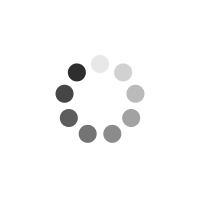Teach Yourself Visually Photoshop Elements 3
Author(s): Sherry Kinkoph
This full-color guide walks digital photography fans through Photoshop Elements fundamentals and beyond, showing them how to make the most of this inexpensive, full-featured image-editing package Covers importing photos from digital cameras and scanners, retouching and repairing damaged photos, and enhancing digital images Shows readers how to add custom 3-D effects, edit images for the Web, create a Web photo gallery, and incorporate graphics into desktop publishing programs Demonstrates how to take advantage of enhancements and new features in the latest program version
Product Information
Sherry Willard Kinkoph is a freelance author and a fan of all things computer related. She has written over 50 books over the past 10 years covering a variety of computer topics ranging from hardware to software, from Microsoft Office programs to the Internet. Sherry's on-going quest is to help users of all levels master the ever-changing computer technologies. Mike Wooldridge is a Web developer and author living in the San Francisco Bay Area. This is his thirteenth VISUALLY book. Together, Sherry and Mike have co-written several titles, including Master VISUALLY Dreamweaver MX and Flash MX, and Master VISUALLY eBay Business Kit.
Chapter 1: Getting Started. Introducing Photoshop Elements 3. Understanding Digital Images. Start Photoshop Elements on a PC. The Photoshop Elements PC Workspace.9 Start Photoshop Elements on a Mac. The Photoshop Elements Mac Workspace. Anatomy of the Elements Toolbox. Work with Toolbox Tools. Work with Palettes. Set Program Preferences. Find Help. Chapter 2: Acquiring and Storing Digital Images. Find Images for Your Projects. Import Images from a Scanner. Import Images from a Digital Camera. Import Images from a Card Reader. Import Images Using Organizer on a PC. Download Images with Adobe Photo Downloader. Import Images from a Video. Save an Image. Close an Image. Open an Image. Create a New Image. Chapter 3: Image Basics. Work with Image Windows. Magnify with the Zoom Tool. Adjust the Image View. Change the Image Size. Change the Image Print Size. Change the Image Resolution. Change the Image Canvas Size. Revert an Image.6 Duplicate an Image. Chapter 4: Selection Techniques. Select an Area with a Marquee. Select an Area with a Lasso. Select an Area with the Magic Wand. Select with the Selection Brush. Add to or Subtract from a Selection. Invert a Selection. Grow a Selection. Save and Load a Selection. Chapter 5: Manipulating Selections. Move a Selection. Copy and Paste a Selection. Delete a Selection. Rotate a Selection. Scale a Selection. Skew or Distort a Selection. Feather the Border of a Selection. Chapter 6: Layer Basics. Understanding Layers. Add Layers. Select a Layer.4 Hide a Layer. Move a Layer. Duplicate a Layer. Change Layer Stacking Order. Delete a Layer. Create a Layer from a Background. Change the Opacity of a Layer. Link Layers. Merge and Flatten Layers. Create a Fill Layer. Create an Adjustment Layer. Blend Layers. Chapter 7: Fast Retouching Techniques. Quick Fix a Photo. Remove Red Eye. Retouch with the Clone Stamp Tool. Correct a Spot. Remove Dust and Scratches. Crop an Image. Crop with the Cookie Cutter Tool. Rotate an Image. Straighten an Image. Sharpen an Image. Chapter 8: Enhancing Contrast and Exposure. Adjust Levels. Adjust Shadows and Highlights. Change Brightness and Contrast. Lighten Areas with the Dodge Tool. Darken Areas with the Burn Tool. Add a Spotlight. Fix an Underexposed Image. Using the Blur and Sharpen Tools. Chapter 9: Enhancing Colors. Adjust Hue and Saturation. Adjust Color with the Sponge Tool. Correct Color with Color Variations. Replace a Color. Equalize Colors. Posterize Colors. Boost Colors with the Multiply Blending Mode. Turn a Color Photo into Black and White. Add Color to a Black and White Photo. Chapter 10: Painting and Drawing on Photos. Set the Foreground and Background Colors. Add Color with the Brush Tool. Change Brush Styles. Add Color with the Paint Bucket Tool. Draw a Shape. Draw a Line. Erase an Area. Apply a Gradient. Chapter 11: Applying Filters. Blur an Image. Distort an Image. Turn an Image into a Painting. Turn an Image into a Sketch. Add Noise to an Image. Pixelate a Photo. Emboss an Image. Chapter 12: Adding Text Elements. Add Text. Change the Formatting of Text. Change the Color of Text. Apply a Filter to Text. Create Warped Text. Create Outlined Text. Add a Drop Shadow to Text. Chapter 13: Applying Styles and Effects. Add a Drop Shadow to a Photo. Add a Drop Shadow to a Layer. Frame an Image. Add a Fancy Background. Add Beveling to a Layer. Add an Outer Glow to a Layer. Add a Fancy Covering to a Layer. Chapter 14: Automating Your Work. Convert File Types. Convert Image Sizes. Add Watermarks. Print a Contact Sheet. Print a Picture Package. Chapter 15: Organize Photos with Organizer. Introducing Organizer. Open Organizer. Navigate the Organizer Workspace. Catalog Photos Stored on Your Computer. Catalog Photos from Your Camera. Create a New Catalog. Open a Catalog. View Photos in the Photo Browser. View Photos by Date. Review Photos as a Slide Show. Edit a Photo. Delete a Photo. Work with Tags. Group Photos into a Collection. View Photo Properties. Add a Caption. Find a Photo. Backup Photos. Create a Slide Show Creation. Chapter 16: Outputting Files. Add Caption and Copyright Information. Save a JPEG for the Web. Save a GIF for the Web. Preview an Image in a Browser. Create a Web Photo Gallery on a PC. Create a Postcard on a PC. Send an Image with E-mail on a PC. Preview a Printout. Print an Image from a PC. Print an Image from a Mac.
General Fields
- :
- : John Wiley & Sons Inc
- : Hungry Minds Inc,U.S.
- : 0.97
- : May 2005
- : 227mm X 207mm X 22mm
- : United States
- : books
Special Fields
- : Sherry Kinkoph
- : Paperback
- : 006.686
- : 348
- : Illustrations (some col.)